Tinytag Explorer can combine data from more than one data logger into the same graph andcompare data from different logging runs using a relative time option.
Creating ‘Overlays’
Data from multiple loggers can be combined into the same graph using Tinytag Explorer’s Overlay feature.
To combine traces in one graph:
- Open the files with the data you want to combine.
- Go to View and click Create New Overlay.
- Select the traces to be combined from the list displayed (it should show the files you have open).
- Select either Copy or Move to put the selected traces into a new graph.
- Selecting Copy creates a duplicate of the source traces in a new graph while leaving the original traces open.
- Selecting Move creates a new graph and closes the existing traces.
Synchronising data from multiple logging runs
To synchronise data from multiple logging runs:
Tinytag Explorer can display data traces relative to one another and allow them to be synchronised at significant events (e.g. the start of a cooling curve or the beginning of a test cycle).
- First, combine the traces using the ‘Overlay‘ feature (as described above).
- Next, go to ‘View‘, ‘Time Display Format‘, and ‘Relative Time‘. The traces will then be displayed relative to one another, with the x-axis showing the time since the loggers were started (rather than the date and time a reading was taken).
- To move traces relative to one other, enter offsets by going to the ‘Align’ menu option and selecting ‘Edit Offsets‘.
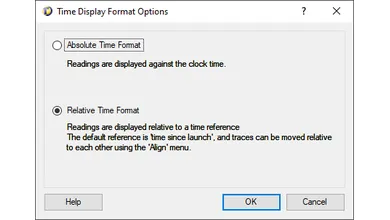
Aligning traces at a specific value
Traces can also be aligned at a specific value.
To do this:
- Go to ‘Align‘ and ‘Set Sync Points‘.
- Enter the value that you want the data to synchronise at and click OK.
- Next, go to ‘Align‘ and ‘Sync at Setpoint‘ and select the required value from the points listed. Tinytag Explorer will then synchronise the data at the first transit of the Setpoint for each of the traces in the overlay.




